Attaching a Role to Multiple Users
- From the SmartSolve Portal Page, click the Admin tab.
- In the User Management menu, click Role.
Result: The Roles window is displayed. - Click the link for the appropriate role.
Result: The role's Detail tab is displayed. - Click the Users tab.
Result: All internal actors currently assigned to the role within the organization are displayed in the Current Actors section at the top of the window. All other available internal actors are displayed in the Available Actors section at the bottom of the window. - If you want to assign persons(SmarTrain) and client contacts instead of internal actors, click the Select User drop down button to display a list of the other possible users.
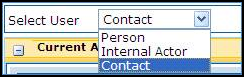
- In the Available Actors section at the bottom of the page, check the checkboxes for all of the users you want to attach to the role.
- Click the Assign To Role button.
Result: All selected users are now attached to the role.
See Also